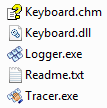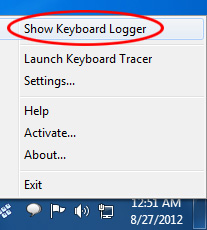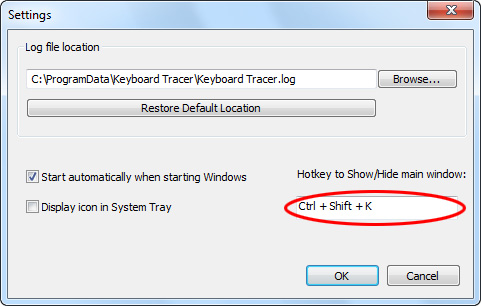Please note that current guide is actual only for those who using the old version of Keyboard Tracer. We recommend you to read the new version guide instead.
Keyboard Tracer is an easy-to-use and practical tool for tracking all keypresses on your computer keyboard. Keyboard Tracer records all keys pressed in a log file: symbols, function keys (F1, Escape, etc.), lock keys (Caps Lock, Num Lock, Scroll Lock), key combinations (with Alt, Ctrl, Shift), name of the application where the keys were pressed, and the date and time of each keypress.
The program provides a useful view of keyboard activity: it displays the date and time of each keypress, typing speed, and the names of the applications in which the keys were pressed. There is an option to export activity to a text file. The program has an intuitiveinterface and uses very little system memory.
Main window
System Requirements: Windows 7 / Vista / XP
The lower section of the main window contains a number of buttons:
- Record – begins logging all keypresses. Recording begins automatically on launching the program. The keystroke information is recorded to the log file specified in the «Settings» window.
- Stop – stops recording.
- View LOG – launches the application to view keyboard activity.
The new version allows to view the keypress log file using the web-browser. See the log file example. - Settings – opens program settings window. (The button is only active when logging is stopped)
- Help – opens the help file.
- Exit – stops recording and closes the application.
In the center of the window, you can see when recording started, duration of recording, the total number of keys pressed and the logged application caption.
Settings window
The «Settings» window contains the file path for recording all keyboard activity, options to automatically launch the program on Windows start and display the icon in the System Tray, the keyboard shortcut to open the main window and other options.
List of program files
Keyboard Tracer consists of two executables:
- Keyboard Logger (the «Logger.exe» file) is used to record all keypresses (to record all keyboard activity, the files required are: Logger.exe and Keyboard.dll)
- Keyboard Tracer (the «Tracer.exe» file) is used to view recorded activity. The new version do not require the logger.exe file for that.
Keyboard Tracer is made up of the following files:
- Keyboard.chm – the help file that describes the operation of the program
- Keyboard.dll – the system file where keypresses are tracked
- Logger.exe – the program file that performs the keypress recording
- Readme.txt – the text file containing the program description
- Tracer.exe – the utility for viewing keyboard activity
How does Keyboard Logger work?
On Windows start, Keyboard Logger (“Logger.exe” file) becomes hidden (the main window is not visible) and starts recording all keyboard activity to the log file. There are three ways to restore the main window (i.e. make it visible):
-
- Right-click the Keyboard Tracer icon in the System Tray and select «Show Keyboard Logger» (the «Display icon in System Tray» option in «Settings» must be enabled for this).
-
- Use the keyboard shortcut (the key combination can be set in the «Settings» window). The default shortcut is Ctrl+Shift+K.
- Relaunch the application (through Explorer or from the Start menu). The application always runs as a single instance – on relaunch the main window is simply restored and becomes visible.
How can I view the activity?
To view keyboard activity, you need to launch Keyboard Tracer (the «Tracer.exe» file). There are three ways to do this:
- Right-click the Keyboard Logger icon in the System Tray and select «Launch Keyboard Tracer» (the «Display icon in System Tray» option in «Settings» must be enabled for this).
- In the main «Keyboard Tracer» window, select the «Launch Keyboard Tracer» button.
- Manually launch the Tracer.exe application (through Explorer or from the Start menu).
When you start the application, you will see all activity on your computer keyboard. You can specify a particular date and use the application filter. By pressing the «Play» button, you can view typing speed.
The unregistered version of Keyboard Tracer has limited functionality, and only displays activity for the previous 10 days. To register the program, go to the order page.
You can use our feedback form for all questions, suggestions and comments.
Keyboard Tracer contains no spyware
The Keyboard.dll file uses a system hook to record keyboard actions, and some antivirus packages recognize this file as a trojan. Keyboard Tracer does not record any kind of hidden information and does not send any information from your computer anywhere. The Keyboard.dll file is used exclusively to capture keypresses and record these to a log. In case the Keyboard.dll file cannot be found, you should reinstall the application and authorize your antivirus software to allow Keyboard.dll to run (add it to exceptions). Keyboard Tracer does not contain any kind of trojan.